Hardware and Software
- Hardware
All physical components of a computer system, including the devices attached to it, are referred to as hardware, abbreviated as HW. Without hardware, you can't build a computer or use software. The screen you're reading this on is likewise a piece of hardware.
Some of the commonly used hardware in your computer are described below:
1) Motherboard:
The motherboard is generally a thin circuit board that holds together almost all parts of a computer except input and output devices. All crucial hardware like CPU, memory, hard drive, and ports for input and output devices are located on the motherboard. It is the biggest circuit board in a computer chassis.
It allocates power to all hardware located on it and enables them to communicate with each other. It is meant to hold the computer's microprocessor chip and let other components connect to it. Each component that runs the computer or improves its performance is a part of the motherboard or connected to it through a slot or port.
There can be different types of motherboards based on the type and size of the computers. So, a specific motherboard can work only with specific types of processors and memory.
Components of a Motherboard:
CPU Slot: It is provided to install the CPU. It is a link between a microprocessor and a motherboard. It facilitates the use of CPU and prevents the damage when it is installed or removed. Furthermore, it is provided with a lock to prevent CPU movement and a heat sink to dissipate the extra heat.
RAM Slot: It is a memory slot or socket provided in the motherboard to insert or install the RAM (Random Access Memory). There can be two or more memory slots in a computer.
Expansion Slot: It is also called the bus slot or expansion port. It is a connection or port on the motherboard, which provides an installation point to connect a hardware expansion card, for example, you can purchase a video expansion card and install it into the expansion slot and then can install a new video card in the computer. Some of the common expansion slots in a computer are AGP, AMR, CNR, PCI, etc.
Capacitor: It is made of two conductive plates, and a thin insulator sandwiched between them. These parts are wrapped in a plastic container.
Inductor (Coil): It is an electromagnetic coil made of a conducting wire wrapped around an iron core. It acts as an inductor or electromagnet to store magnetic energy.
Northbridge: It is an integrated circuit that allows communications between the CPU interface, AGP, and memory. Furthermore, it also allows the southbridge chip to communicate with the RAM, CPU, and graphics controller.
USB Port: It allows you to connect hardware devices like mouse, keyboard to your computer.
PCI Slot: It stands for Peripheral Component Interconnect slot. It allows you to connect the PCI devices like modems, network hardware, sound, and video cards.
AGP Slot: It stands for Accelerated Graphics Port. It provides the slot to connect graphics cards.
Heat Sink: It absorbs and disperses the heat generated in the computer processor.
Power Connector: It is designed to supply power to the motherboard.
CMOS battery: It stands for complementary metal-oxide-semiconductor. It is a memory that stores the BIOS settings such as time, date, and hardware settings.
2) Monitor:
A monitor is a computer's display unit that shows processed data such as text, pictures, and other graphics. It consists of a screen circuity and the case that encloses it. A visual display unit is another name for a monitor (VDU).
Types of Monitors:
- CRT monitor:
The cathode ray tubes of a CRT monitor produce visual in the form of video signals. The electron gun assembly, deflection plate assembly, glass envelope, fluorescent screen, and base are the primary components.
- LCD Monitor:It is a flat panel screen. It uses liquid crystal display technology to produce images on the screen. Advanced LEDs have thin-film transistors with capacitors and use active-matrix technology, which allows pixels to retain their charge.
- LED Monitor:It is an advanced version of an LCD monitor. Unlike an LCD monitor, which uses cold cathode fluorescent light to backlight the display, it has LED panels, each of which has lots of LEDs to display the backlight.
- Plasma Monitor:It uses plasma display technology that allows it to produce high resolutions of up to 1920 X 1080, wide viewing angle, a high refresh rate, outstanding contrast ration, and more.
3) Keyboard:
It is the most important input device of a computer. It is designed to allow you input text, characters, and other commands into a computer, desktop, tablet, etc. It comes with different sets of keys to enter numbers, characters, and perform various other functions like copy, paste, delete, enter, etc.
Types of Keyboards:
- QWERTY Keyboards
- AZERTY Keyboards
- DVORAK Keyboards
4) Mouse:
It is a small handheld device designed to control or move the pointer (computer screen's cursor) in a GUI (graphical user interface). It allows you to point to or select objects on a computer's display screen. It is generally placed on a flat surface as we need to move it smoothly to control the pointer. Types of Mouse: Trackball mouse, Mechanical Mouse, Optical Mouse, Wireless Mouse, etc.
Main functions of a mouse:
- Move the cursor: It is the main function of the mouse; to move the cursor on the screen.
- Open or execute a program: It allows you to open a folder or document and execute a program. You are required to take the cursor on the folder and double click it to open it.
- Select: It allows you to select text, file, or any other object.
- Hovering: Hovering is an act of moving the mouse cursor over a clickable object. During hovering over an object, it displays information about the object without pressing any button of the mouse.
- Scroll: It allows you to scroll up or down while viewing a long webpage or document.
Parts of a mouse:
- Two buttons: A mouse is provided with two buttons for right click and left click.
- Scroll Wheel: A wheel located between the right and left buttons, which is used to scroll up and down and Zoom in and Zoom out in some applications like AutoCAD.
- Battery: A battery is required in a wireless mouse.
- Motion Detection Assembly: A mouse can have a trackball or an optical sensor to provide signals to the computer about the motion and location of the mouse.
- Software
Software, which is abbreviated as SW or S/W, is a set of programs that enables the hardware to perform a specific task. All the programs that run the computer are software. The software can be of three types: system software, application software, and programming software.
1) System Software
The system software is the main software that runs the computer. When you turn on the computer, it activates the hardware and controls and coordinates their functioning. The application programs are also controlled by system software. An operating system is an example of system software.
1) Operating System:
An operating system is the system software that works as an interface to enable the user to communicate with the computer. It manages and coordinates the functioning of hardware and software of the computer. The commonly used operating systems are Microsoft Windows, Linux, and Apple Mac OS X.
Some other examples of system software include:
- BIOS: It stands for basic input output system. It is a type of system software, which is stored in Read Only Memory (ROM) located on the motherboard. However, in advanced computer systems, it is stored in flash memory. BIOS is the first software that gets activated when you turn on your computer system. It loads the drivers of the hard disk into memory as well as assists the operating system to load itself into the memory.
- Boot Program: Boot refers to starting up a computer. When you switch on the computer, the commands in the ROM are executed automatically to load the boot program into memory and execute its instructions. The BIOS program has a basic set of commands that enables the computer to perform the basic input/output instructions to start the computer.
- An assembler: It plays the role of a converter as it receives basic computer instructions and converts them into a pattern of bits. The processor uses these bits to perform basic operations.
- A device driver: This system software controls hardware devices connected to a computer. It enables the computer to use the hardware by providing an appropriate interface. The kernel of a Computer's CPU communicates with different hardware through this software. Operating systems generally come with most of the device drivers. If the operating system does not have a device driver for hardware, you have to install the device driver before using that hardware device.
2) Application Software:
Application software is a set of programs designed to perform a specific task. It does not control the working of a computer as it is designed for end-users. A computer can run without application software. Application software can be easily installed or uninstalled as required. It can be a single program or a collection of small programs. Microsoft Office Suite, Adobe Photoshop, and any other software like payroll software or income tax software are application software. As we know, they are designed to perform specific tasks. Accordingly, they can be of different types such as:
- Word Processing Software: This software allows users to create, edit, format, and manipulate the text and more. It offers lots of options for writing documents, creating images, and more. For example, MS Word, WordPad, Notepad, etc.
- Spreadsheet Software: It is designed to perform calculations, store data, create charts, etc. It has rows and columns, and the data is entered in the cell, which is an intersection of a row and column, e.g., Microsoft Excel.
- Multimedia Software: This software is developed to perform editing of video, audio, and text. It allows you to combine texts, videos, audio, and images. Thus, you can improve a text document by adding photos, animations, graphics, and charts through multimedia software. For example, VLC player, Window Media Player, etc.
- Enterprise Software: These software is developed for business operational functions. It is used in large organizations where the quantum of business is too large. It can be used for accounting, billing, order processing and more. For example, CRM (Customer Relationship Management), BI (Business Intelligence), ERP (Enterprise Resource Planning), SCM (Supply Chain Management), customer support system, and more.
3) Programming Software:
It is a set or collection of tools that help developers in writing other software or programs. It assists them in creating, debugging, and maintaining software or programs or applications. We can say that these are facilitator software that helps translate programming language such as Java, C++, Python, etc., into machine language code. So, it is not used by end-users. For example, compilers, linkers, debuggers, interpreters, text editors, etc. This software is also called a programming tool or software development tool.
Candidates can practice 150+Mock Tests with BYJU'S Exam Prep Test Series for exams like GATE, ESE, NIELIT from the following link:
Click Here to Avail Electronics Engineering Test Series (150+ Mock Tests)
Get unlimited access to 24+ structured Live Courses all 150+ mock tests to boost your GATE 2021 Preparation with Online Classroom Program:
Click here to avail Online Classroom Program for Electronics Engineering
Thanks
Sahi Prep Hai To Life Set Hai.



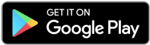

Comments
write a comment